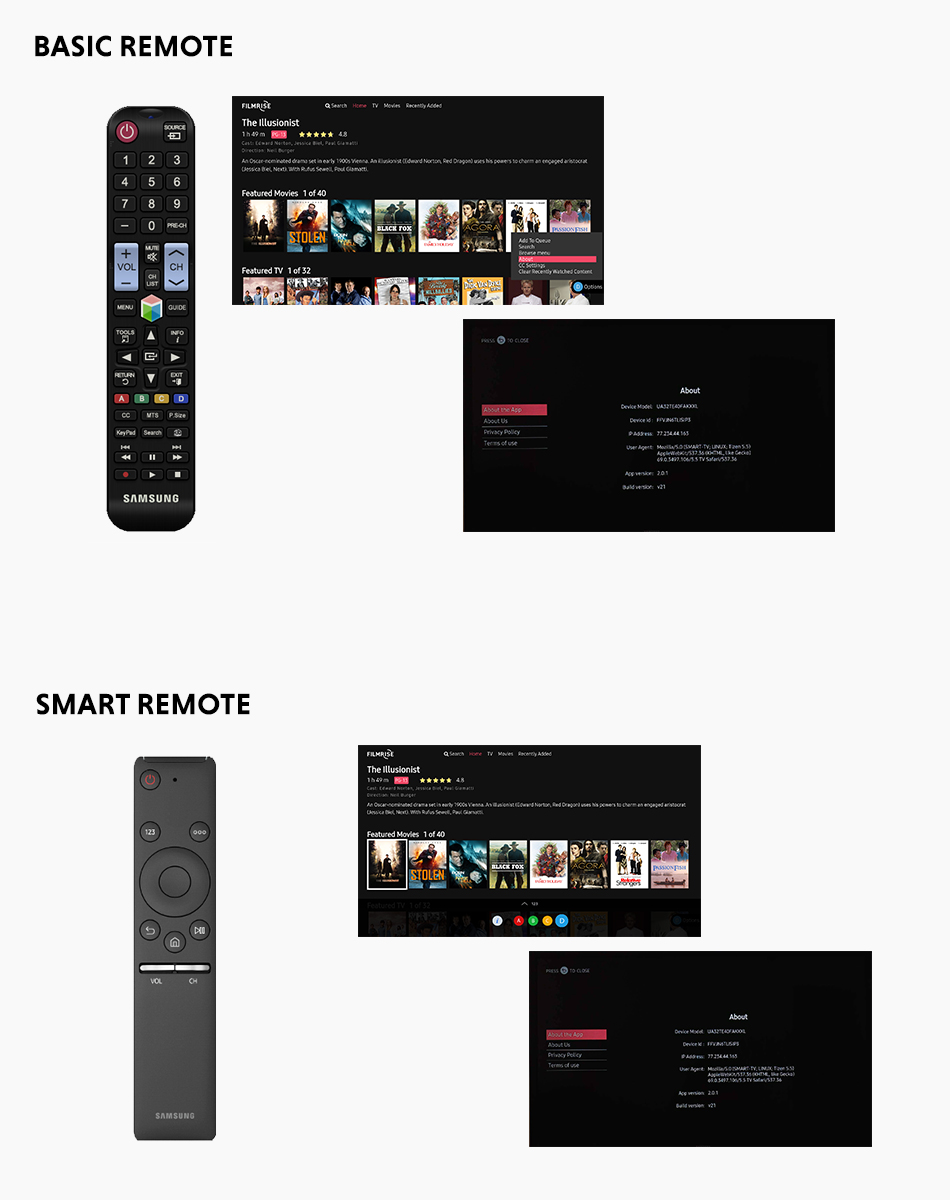CCPA: Access My Personal Information
This page is for California Residents to request the categories and/or specific pieces of personal information Future Today Inc. has collected per the California Consumer Privacy Act of 2018 (CCPA). For more information about your rights, please see our privacy policy.
In order to delete your info or opt out, emails us at privacy@futuretodayinc.com
Please email us the following information to privacy@futuretodayinc.com
- Full Name
- State of residence
- Device ID Don’t know how to find it?
- Public IP address
- A picture of your signiature
In case of trouble, it’s necessary to know your Device ID.
Locate your device platform below and follow the instructions.
- Press the * button on your remote
- Scroll to the bottom for the “Information” option and click OK
- Please note the channel ID is different for every app
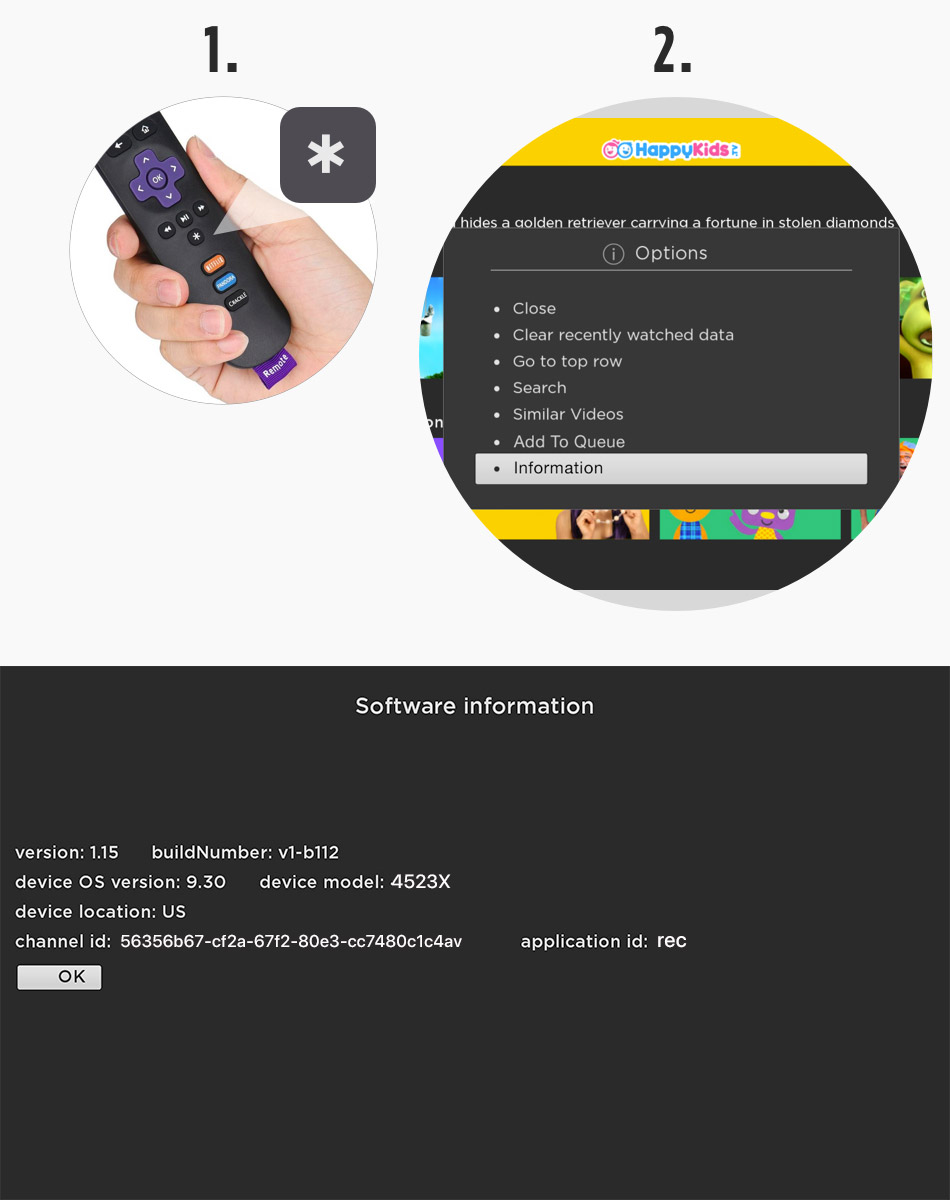
- Open the app, navigate to the main menu, click on the information icon (i).
- It will open up a screen as shown in the screenshot here, which shows the device id information.
- Please note – this is applicable for FireTV, TCL, Android TV, Jio STB
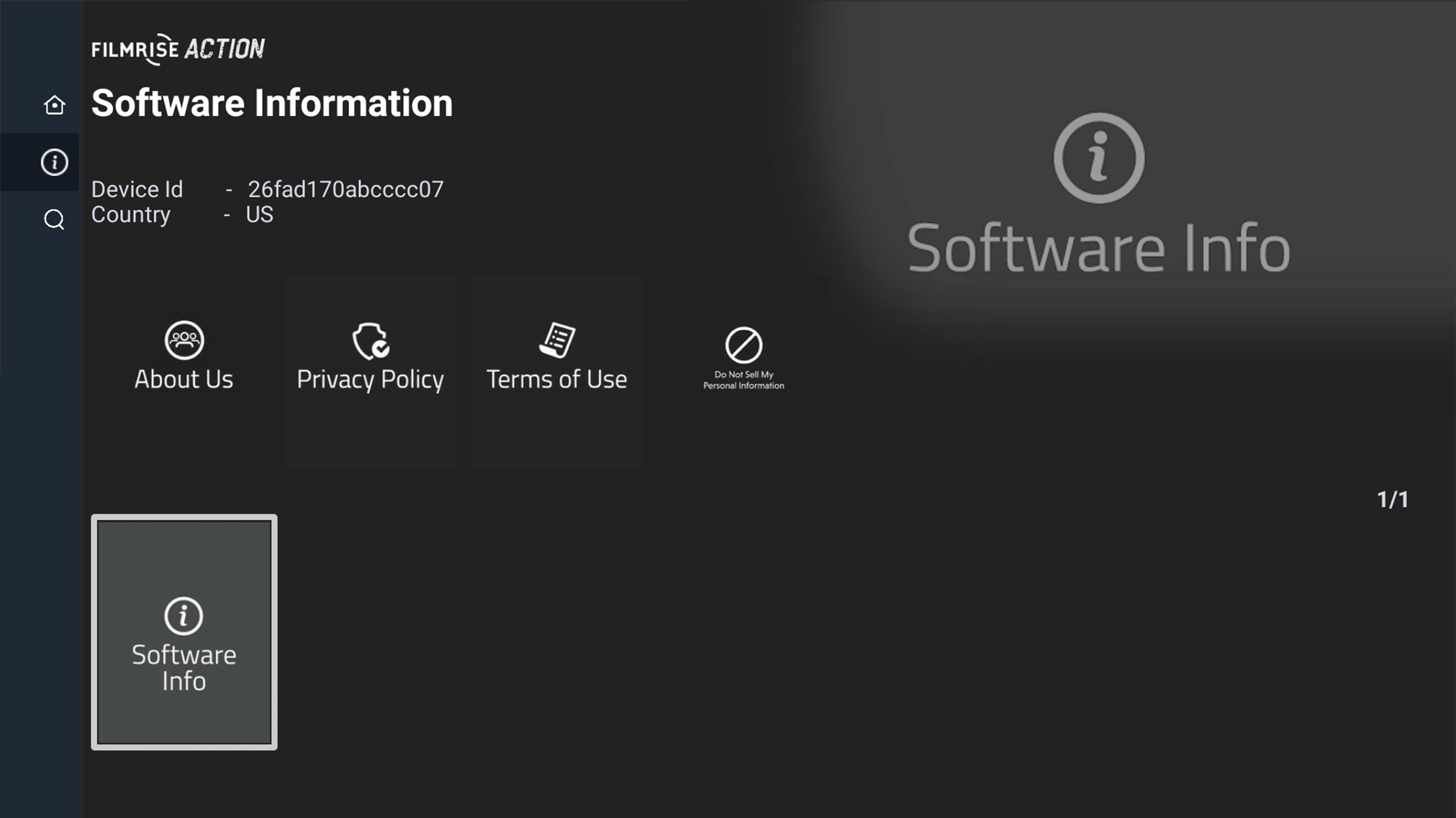
- Long Press on any thumbnail
- Tap on Software Information
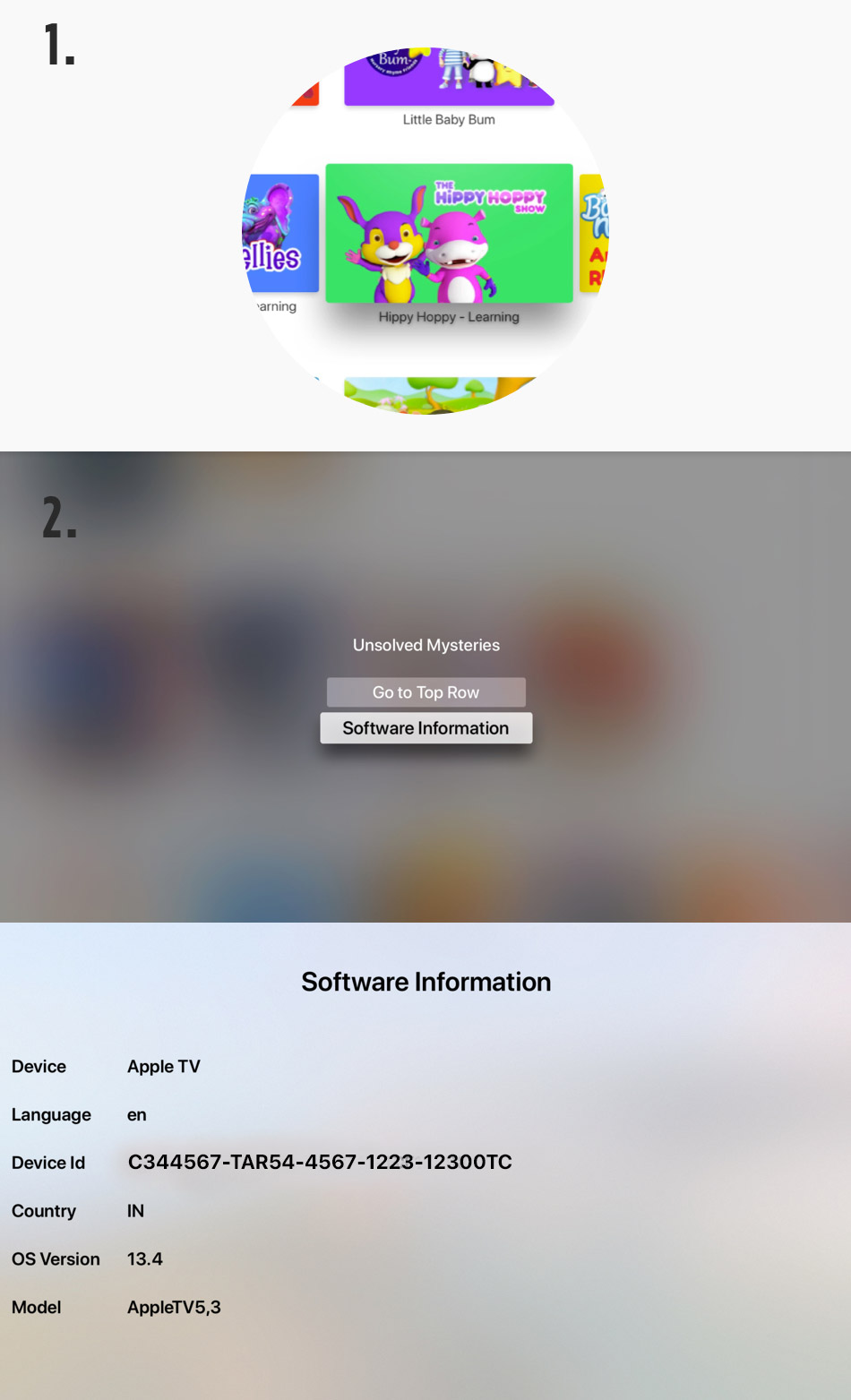
- Press the blue button on your remote
- Scroll to the bottom for the “About the App” option and click OK
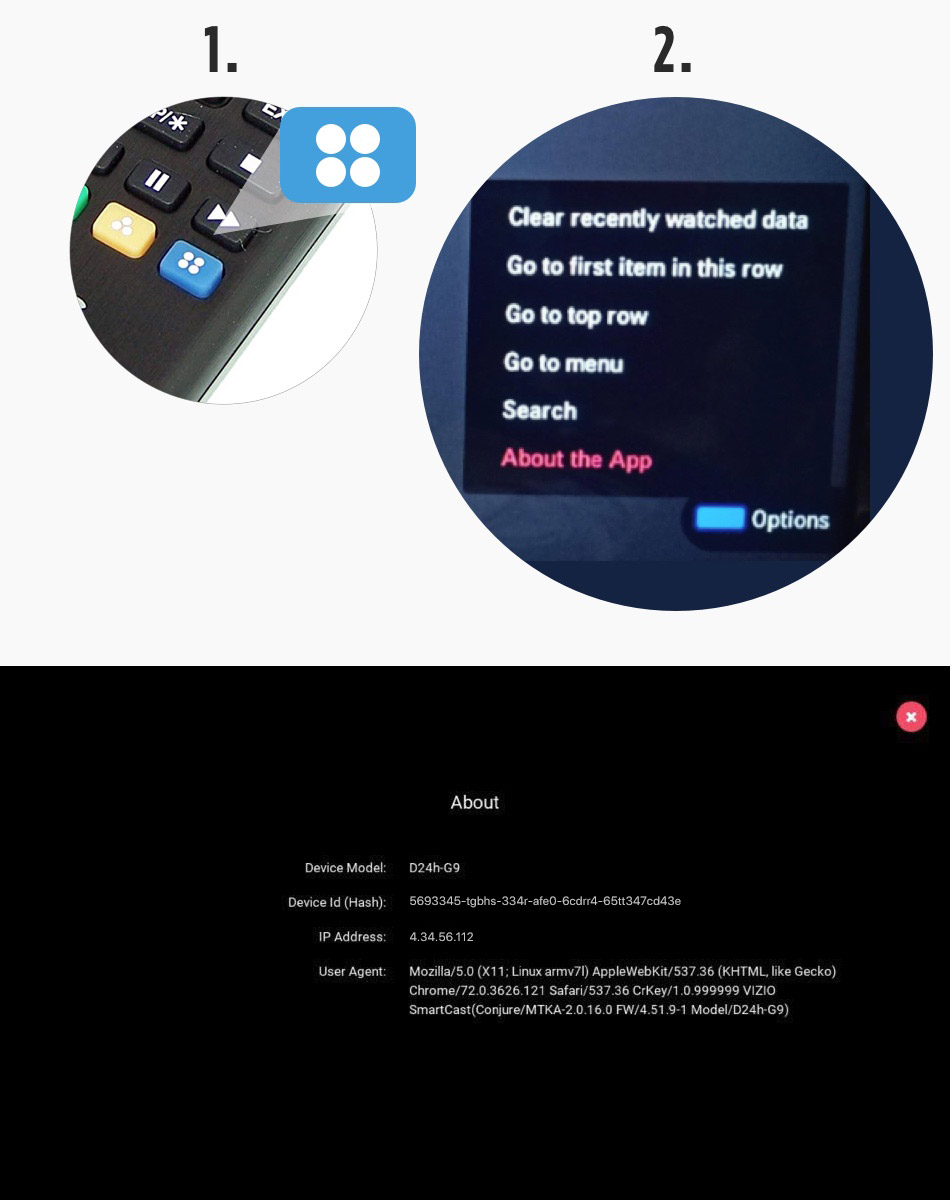
- Press ‘0’ button on your remote
- Scroll to the bottom for the “About the App” option and click OK
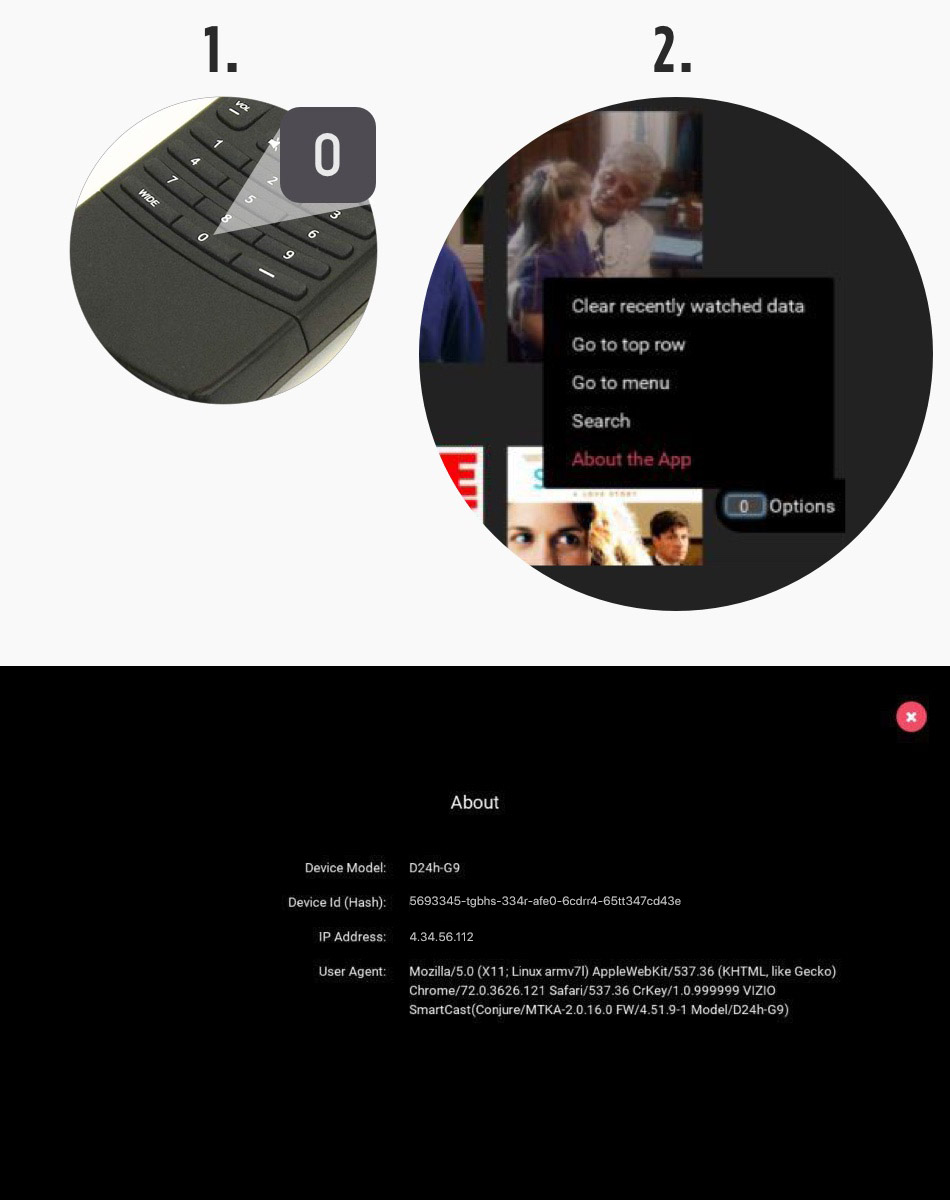
- If you have an older remote, then – Press the “A” button on the remote to open up the “Options menu”, if you have a new remote – Press the “i” button on the remote to open up the “Options menu”. In case your remote does not have an “A” or “i” button, please go to the top menu and select “About”.
- Select the “About” option from the menu as shown in the picture.
- The “About” screen with your device information will be opened up. You can select “close” from top or press “back” on the remote to close this screen.
- Please note – this is applicable for Cox, Rogers, Shaw and XClass
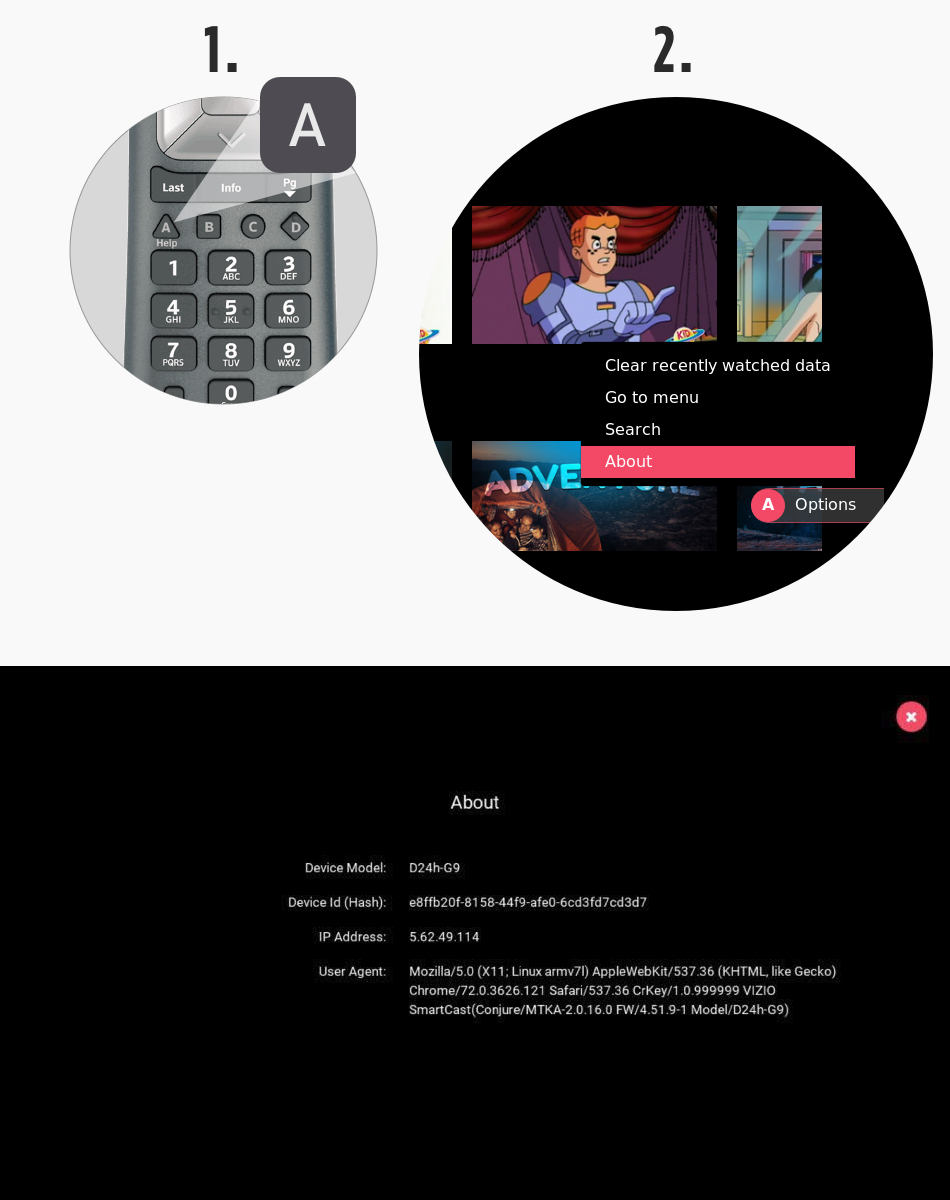
- On the top navigation. Select About
- Locate Device ID
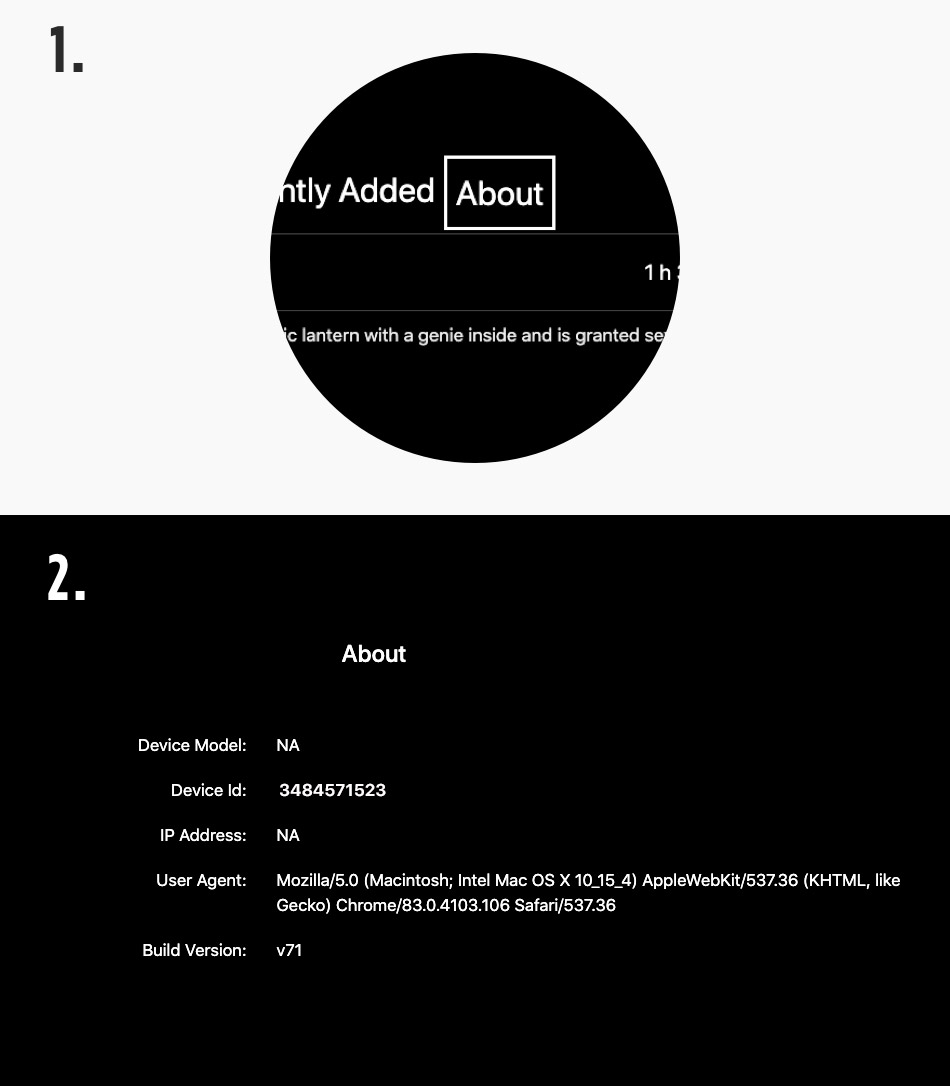
- Open the app
- Click on “more” tab from the bottom menu, it will show the device details on screen as shown in the screenshot.
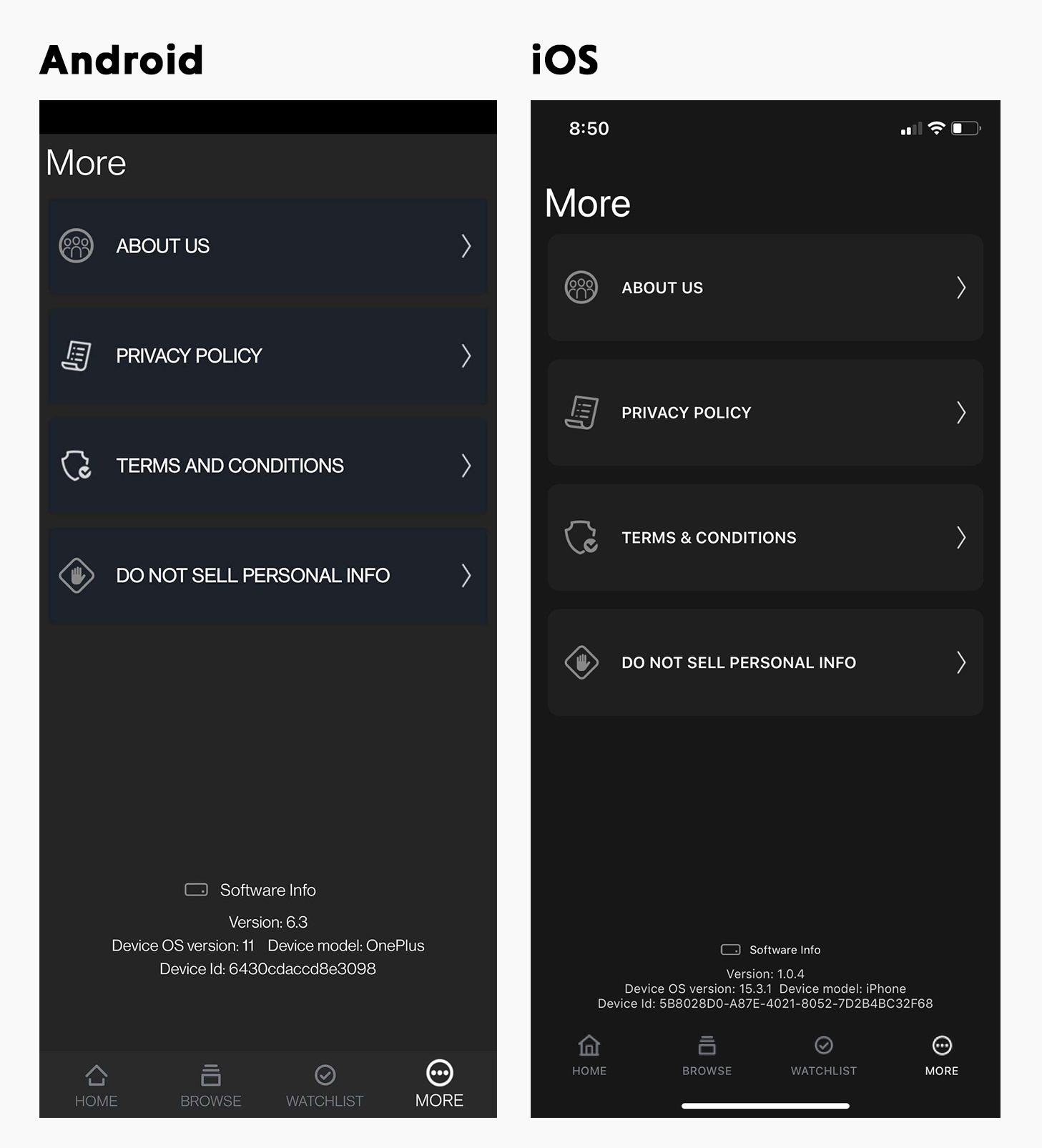
- Basic remote
- If you have “basic remote” select the Blue button name “D”
- Select the “About” options from the menu as shown in the picture.
- The “About” screen with your device information will be opened You can select “back” to exit the screen.
- Smart Remote
- If you have “Smart remote” select the “…” button
- Select the blue “D” button from the on-screen menu.
- Select the “About” options from the menu as shown in the picture.
- The “About” screen with your device information will be opened up. You can select “back” to exit the screen.